(Beginner Guide)
Welcome to the Casper 101 series, where we provide the essential fundamentals to help you enter the Casper ecosystem.
You need a Casper account to get started with the Casper blockchain and the Casper ecosystem. This account is where you can store and manage CSPR tokens, sign transactions, and interact with decentralized apps in the Casper ecosystem.
In this guide, we’ll walk you through creating a new Casper account via Casper Wallet and explain some fundamental terms, like public key and secret recovery phrase.
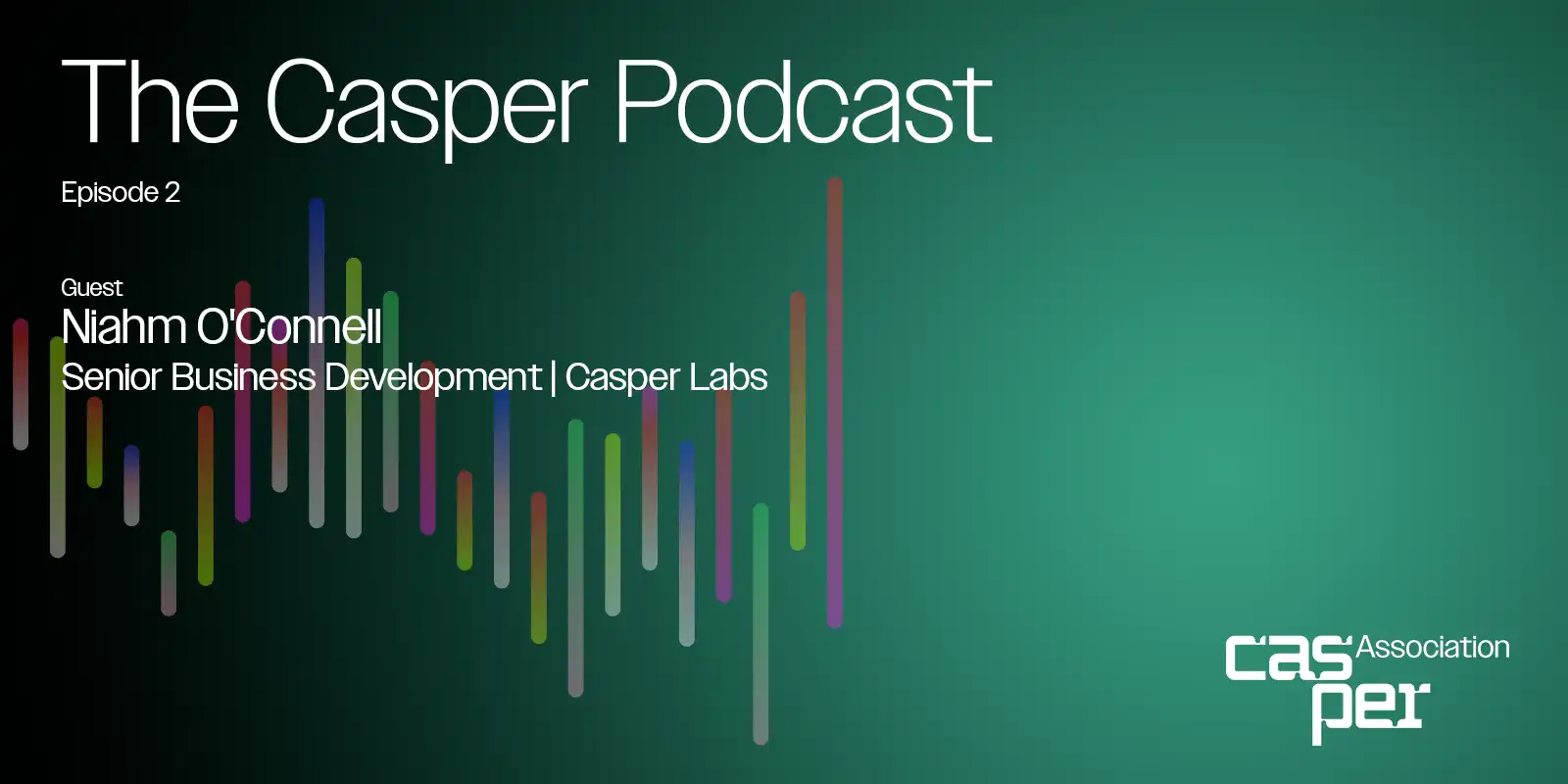
Casper Wallet is a self-custodial wallet that lives in your browser or mobile device, giving you access to everything on the Casper blockchain. As the name suggests, self-custodial means that you are the only one who controls your wallet and funds, and not a third party.
When you create a Casper account on Casper Wallet:
Casper Wallet is currently available as a browser extension (for Chrome, Firefox, Edge, and Brave) and a mobile app (iOS and Android)
Casper Wallet is a self-custodial wallet that lives in your browser or mobile device, giving you access to everything on the Casper blockchain. As the name suggests, self-custodial means that you are the only one who controls your wallet and funds, and not a third party.
When you create a Casper account on Casper Wallet:
Casper Wallet is currently available as a browser extension (for Chrome, Firefox, Edge, and Brave) and a mobile app (iOS and Android)
1: Go to the official Casper Wallet site at casperwallet.io. Navigate to the “Browser” tab and select your preferred browser.
Important: Always install Casper Wallet from the official site to avoid phishing attempts or fake extensions.
2: Click “Download”, which will redirect you to the correct extension store (e.g., Chrome Web Store).
3. Click “Add to Chrome” (or the equivalent button for your browser). Once installed, you’ll see a confirmation, and the Casper Wallet icon will appear in your browser toolbar or extension menu.

4: Click the Casper Wallet icon in your browser. The wallet interface will open in a new tab. Select “Create New Wallet” to begin the setup process.
5: You’ll be prompted to create a password. This password will be used to unlock your wallet. Remember, the password should be unique and difficult to guess.
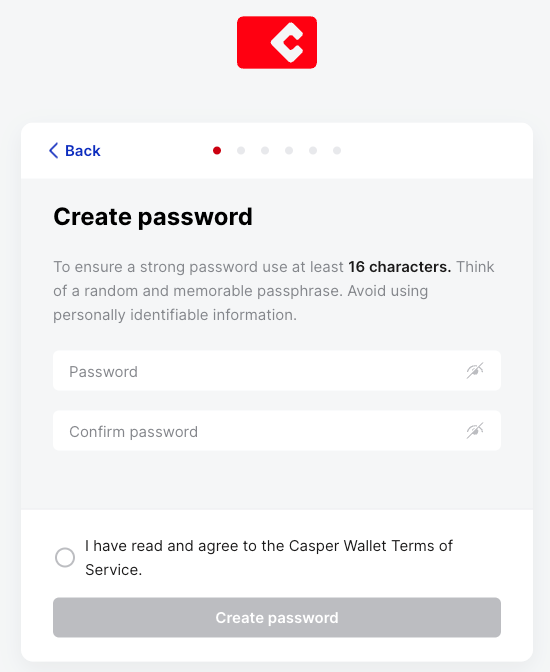
6: Enter and confirm your password and select “Create Password”.
7: You will now be shown a Secret Recovery Phrase consisting of multiple random words. This phrase is the only way to recover your wallet if you lose access to your device or browser.
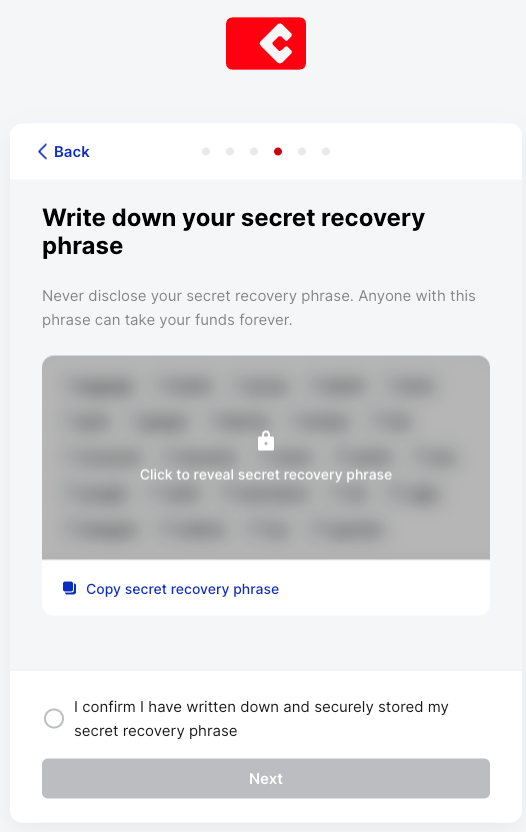
Reminder: If someone gains access to this phrase, they can access and control your wallet. Casper Wallet cannot help you recover it if it’s lost.
8. After you’ve copied and saved the phrase, click “Next”.
9. To ensure that you’ve properly saved the phrase, you’ll be asked to select the words from your recovery phrase in the correct order. Once you complete the confirmation, click “Confirm” to proceed.

You’ve now successfully set up your Casper Wallet.
You’ll see your new public key displayed in the wallet interface. Remember, this is your account address and can be shared to receive CSPR.
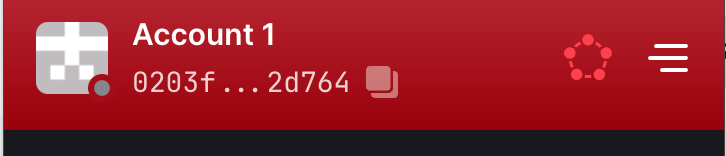
Tip: If you don’t see the Casper Wallet icon in your browser toolbar, click the puzzle icon (extensions menu), then click the pin icon next to Casper Wallet to make it visible for quick access.
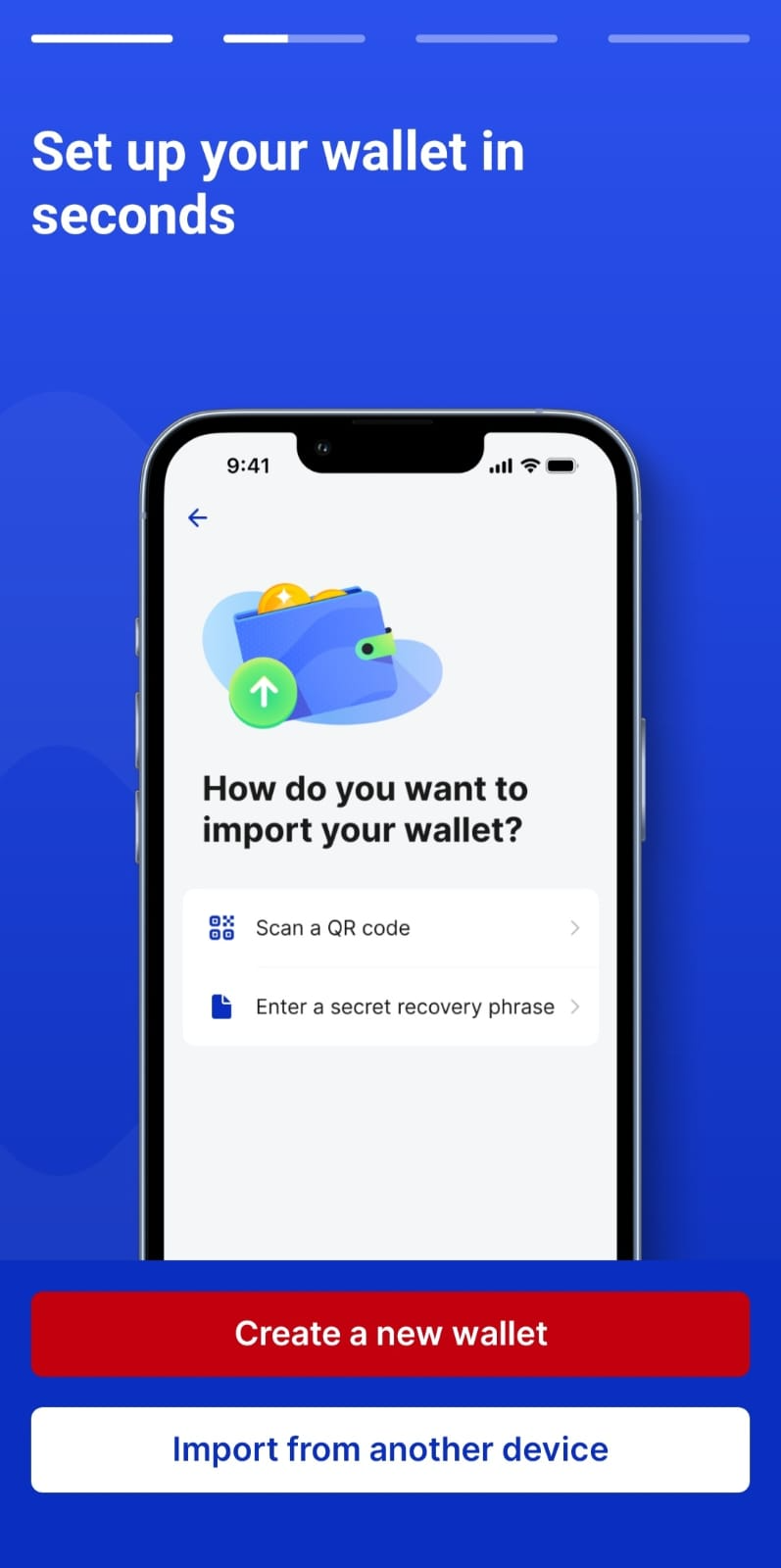

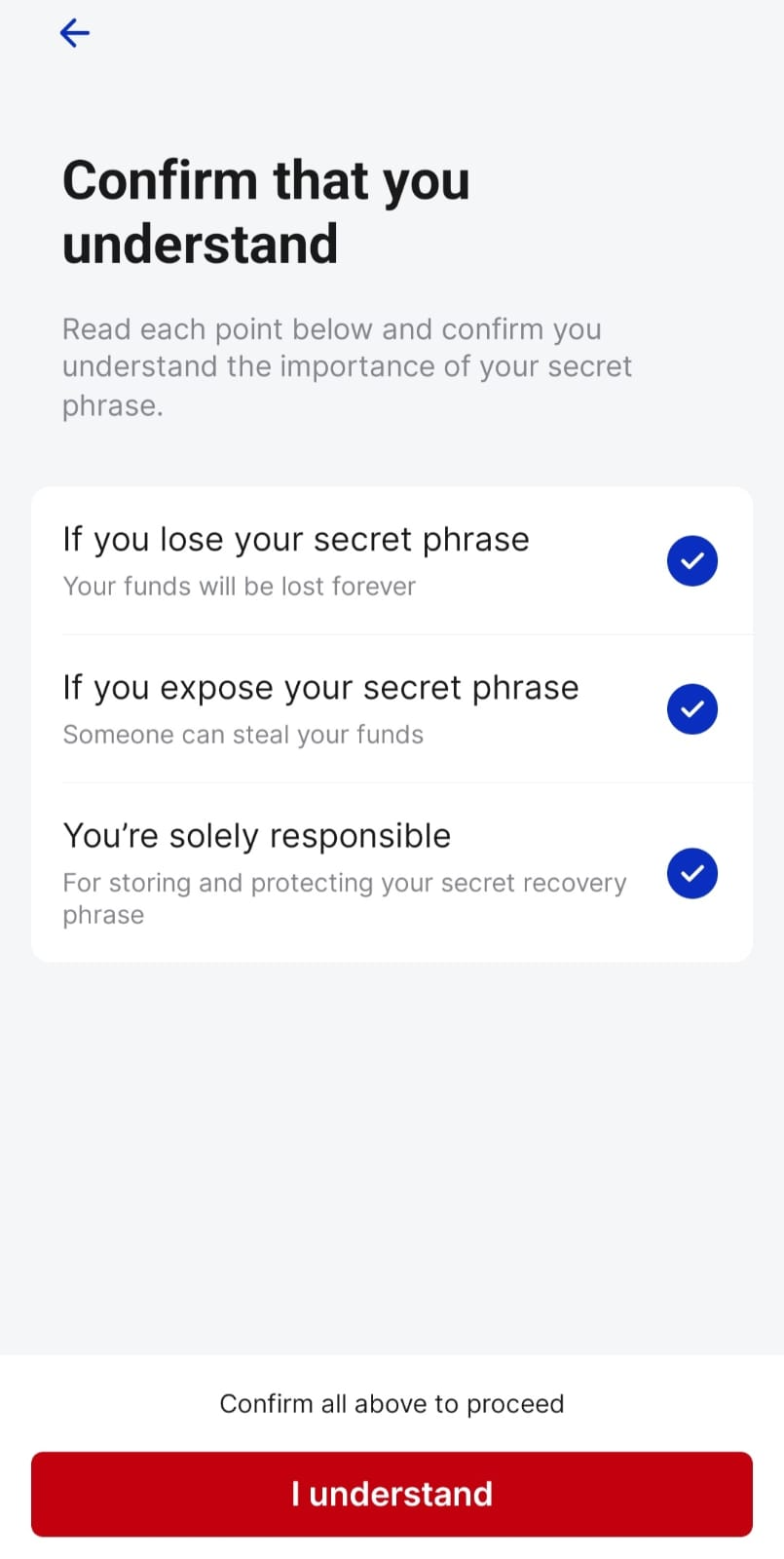
Reminder: If someone gains access to this phrase, they can access and control your wallet. Casper Wallet cannot help you recover it if it’s lost.

You can easily bring your Casper account to your phone and access it anywhere. Follow the steps below to import your wallet from the browser extension to the mobile app.
Note: You can only sync a wallet during the initial onboarding process. If you’ve already set up a wallet on your mobile device, you’ll need to reset it to access the import option.
That’s it. Your Casper Wallet is now accessible on both desktop and mobile.
If you need to reset your mobile wallet later, you can always re-initiate onboarding to scan the QR code again. Always keep your password secure and never share it with anyone.
If you don’t see the Casper Wallet icon in your browser toolbar, click the puzzle icon (extensions menu), then click the pin icon next to Casper Wallet to make it visible for quick access.
If you need additional help, you can join our Telegram channel and ask your questions.
Now that you have a Casper account, let’s learn what you can do with it. First, you need some CSPR, the main utility token and the engine of the Casper ecosystem.